Are you planning to cruise the Great Loop, but confused by FCC VHF radio licensing requirements? You’re not alone! If your Great Loop includes Canada, you need a Ship’s Station License with an MMSI number and a Restricted Radiotelephone Operator license. There are no tests or qualifications, you just need to fill out forms and the FCC will e-mail you your licenses. I called the FCC and they sent me an email explaining the process including the links you need – scroll down to skip my explanation and go directly to the FCC e-mail.
1. Do I need an FCC radio license for my boat?
According to the FCC: “you do not need a license to operate a marine VHF radio, radar, or EPIRBs aboard voluntary ships operating domestically.
There are two caveats: 1. The key word is DOMESTICALLY. If you plan to cruise outside of US waters, you need a Ships License for your VHF and SSB radios. One license covers all the radios aboard.
2. If you have any radio capable of DSC (distress calling), you must have an MMSI number and it must be registered with the US Coast Guard. Most VHF radios these days have DSC calling. According to the FCC: ” It is important that you obtain an MMSI because the U.S. Coast Guard uses this information to help speed search and rescue operations.”
The FCC currently charges $220 (1.2018) for a 10 year Ships License. Scroll down for the links to apply for your license.
BoatUS and West Marine also offer MMSI number registration but specify they’ve been authorized by the FCC ONLY for domestic voluntary MMSI. For an MMSI number valid for cruising international waters, an FCC license is required.

VERY VERY IMPORTANT NOTE FOR THOSE BUYING A USED BOAT! Once an MMSI number has been programmed into a VHF radio it is permanent and cannot be changed. If you buy a boat with an existing VHF that already has an MMSI number programmed, you have a couple of choices. Standard Horizon says you can send the VHF back to the factory or IF the prior owner cancels the ships license and the MMSI number, you can apply for your ships license and request the existing (cancelled) MMSI number be assigned to you. You don’t want to ignore this because in case of emergency, the Coast Guard will be contacting the prior owner’s contacts and not yours. My best advice is to call FCC Licensing Support at 877-480-3201 – have the existing MMSI number handy. Good Luck!
2. Do I need an FCC license for me as the operator? The FCC Restricted Radiotelephone Operator Permit is required for boaters operating a VHF in foreign waters. So Great Loop cruisers will need the FCC Restricted Radiotelephone Operator Permit. This permit lasts a lifetime and cost $70 in 2017.
Below is the e-mail I received from the nice people at the FCC. But the MOST IMPORTANT part is buried at the bottom, so I’ve highlighted it here! I had to call multiple times because government instructions and websites are notoriously convoluted and make no sense to me. The FCC folks were very helpful each time.
If you have any questions contact us (FCC)at (877) 480-3201.
************E Mail I Received from FCC Licensing Support**************************
Steps to Filing an Application for a new Ship Station license in the Universal Licensing System (ULS):
1. Go to https://wireless2.fcc.gov/UlsEntry/licManager/login.jsp and log in with your FCC Registration Number (FRN) and password. After entering your password, proceed to Step 2 below to begin filing the application.
If you do not have an FRN, you can register for one here: https://apps.fcc.gov/coresWeb/publicHome.do or by clicking this link on the Log In page:
If you do not know your FRN, you can search for it by entering your call sign here: http://wireless2.fcc.gov/UlsApp/UlsSearch/searchLicense.jsp or by clicking this link on the Log In page:
If you do not know the password:
- Click on the Contact Tech Support link under the Submit button on the Log In page:
- On the next page, click the
link and follow the prompts for resetting the password.
- After receiving confirmation of a successful password reset, click the link for Universal Licensing System (DO NOT click the CORES Public Interface link.)
- Click the yellow ULS License Manager button to return to the Log In page.
- Enter the FRN and password and click the Submit button.
2. On the left side of the page, click the Apply for a New License link.
3. Choose “SA or SB – Ship” from the radio service drop down list. Based upon your answers to questions during the application, ULS will automatically determine the correct radio service code (SA/SB).
4. Click Continue to navigate through the application.
Notes:
On the Ship Radio Requirement Categories page, only answer Question A with Yes if the vessel is 1600 or more gross tons AND carrying more than 12 passengers:
5. On the Summary page, review your application and click the Continue to Certify button to continue.
6. On the Certification page, sign your application by typing your name in the boxes provided and click the Submit button.
7. ULS will calculate the fees. Fees for online filing MUST be received within 10 calendar days of the filing.
8. Click the Continue For Payment Options button to choose the method of payment.
Further information regarding Ship Station licenses can be found at https://www.fcc.gov/ship-radio-stations
The Rules that govern Ship Station licenses can be found under 47 CFR – Part 80 and are accessible at the following website: http://www.ecfr.gov/cgi-bin/text-idx?tpl=/ecfrbrowse/Title47/47tab_02.tpl
New Restricted Radiotelephone Operator Permit (RR) Filing Instructions
Please Note: Per Public Notice DA 15-72, the FCC no longer mails license authorizations. If you provide an email address on your application, a link to print your official copy of your license will be automatically emailed to you when the application is granted.
Steps to Filing an Application for a Restricted Radiotelephone Operator Permit in the Universal Licensing System (ULS):
1. Go to https://wireless2.fcc.gov/UlsEntry/licManager/login.jsp and log in with your FCC Registration Number (FRN) and password. After entering your password, proceed to Step 2 below to begin filing the application.
If you do not have an FRN, you can register for one here: https://apps.fcc.gov/coresWeb/publicHome.do or by clicking this link on the Log In page:
If you do not know your FRN, you can search for it by entering your call sign here: http://wireless2.fcc.gov/UlsApp/UlsSearch/searchLicense.jsp or by clicking this link on the Log In page:
If you do not know the password:
- Click on the Contact Tech Support link under the Submit button on the Log In page:
- On the next page, click the
link and follow the prompts for resetting the password.
- After receiving confirmation of a successful password reset, click the link for Universal Licensing System (DO NOT click the CORES Public Interface link.)
- Click the yellow ULS License Manager button to return to the Log In page.
- Enter the FRN and password and click the Submit button.
2. On the left side of the page, click the Apply for a New License link.
3. Choose “RR – Restricted Operator” from the radio service drop-down list.
4. Click the Continue button to navigate through the application.
5. On the Summary page, review the application and click the Continue to Certify button.
6. On the Certification page, sign your application by typing your name in the boxes provided and click the Submit Application button. (The Title field is optional.)
7. ULS will calculate the fees. Fees for online filing MUST be received within 10 calendar days of the filing.
8. Click the Continue For Payment Options button to choose the method of payment.
For further information regarding the Restricted Radiotelephone Operator permit, visit https://www.fcc.gov/types-licenses#block-menu-block-4
The Rules that govern the Restricted Radiotelephone Operator Permits can be found under 47 CFR – Part 13 and are accessible at the following website: http://www.ecfr.gov/cgi-bin/text-idx?tpl=/ecfrbrowse/Title47/47tab_02.tpl
Downloading Authorizations in ULS
After your application has granted, you may also download an official copy of your license from the License Manager by following the steps below:
- Go to https://wireless2.fcc.gov/UlsEntry/licManager/login.jsp and log in with your FCC Registration Number (FRN) and password.
- Click the “Download Electronic Authorizations” link on the navigation bar on the left side of the License Manager home page.
- In the My Authorizations box at the bottom of the page, select the call sign(s) you wish to download.
- Add the call signs to the Authorizations to Download box by clicking the Add button.
- Click the Download button in the lower right-hand corner of the page.
The download will be automatically converted to a PDF file, and you can choose to Open (to print) or Save (to save to a desired folder).
If you have any further questions, or need additional information, please submit a help request at https://www.fcc.gov/wireless/available-support-services or call the FCC Licensing Support Center at (877) 480-3201.
Sincerely,
FCC Licensing Support Center
8:00 AM – 6:00 PM EST, M – F
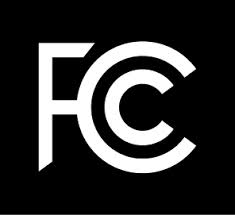













I know this may sound repetitive! Goodonyas, so much information! Researched, collated and applicable. Blessings to you and yours….scott
Thanks so much Scott! Cheers! J&D