We just returned to the US from Canada and used the CBP ROAM app for our arrival. In our opinion, the US Government hit a home run on this one! Worked perfectly. BUT the key to using the app is to download it, get it prepared ahead of time so that when you’re ready to arrive back in the US, all you need to do is click the Arrival button.
Other boats had to go to a point of entry, we just hit a couple buttons, chatted with a nice CBP officer for a minute and received our check-in approval immediately. Plus when we got to the marina a bit later, e-mail confirmations were waiting.
Assuming you already have the CBP ROAM app downloaded and filled in, I’ll start with what happened when we clicked the Arrive tab at the bottom (NOTE: We had already gotten a login.gov account, signed in, gotten our security code, filled out the Traveler tab – including photographing our passport picture pages – and filled in the Mode of Transportation tab. I included specific instructions on all of this at the end of this article just in case you’re unclear how to start.) …
But on the with exciting part … Click the Arrival Tab at the bottom left. This screen appears.
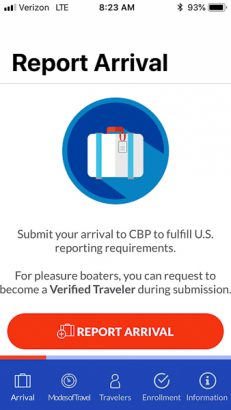
When you click Report Arrival it will ask you to check which Travelers you’re reporting and also which Mode of Transportation. It also asked the standard questions – do you have more than $10,000 cash, any firearms, etc. We replied no to all the questions.
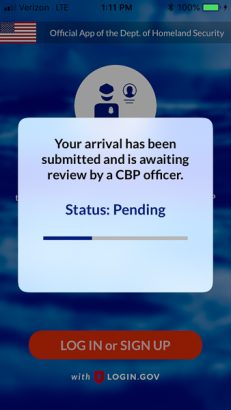
Then a couple minutes later I got this screen …
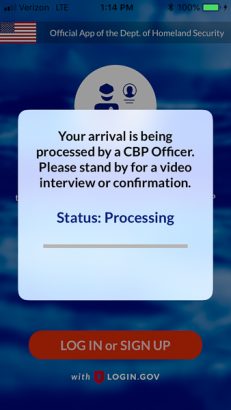
Instead of a simple confirmation, we got the video interview. We were underway a few miles from DeTour Harbor Marina … our intended destination, but no longer a port to check in to the US. The screen you don’t see is the CBP agent asking us to click to start the video interview. I saw his icon in the middle of the screen and me on the bottom inset photo. He said hello, we said hello, he asked me to take off my sunglasses, asked if David was available – he was standing right beside me, Otto the auto was driving. He asked David to take off his sunglasses. Then he told us we were approved, welcome home and to stand by for the confirmation screen.
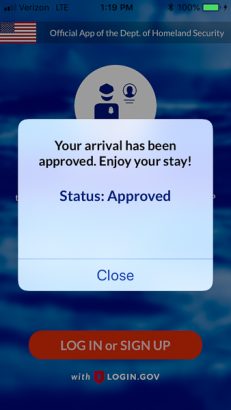
After receiving this screen, they must have wanted to make SURE we understood we’re approved, so here’s the next screen AND the text message, plus when we arrived at the marina, we had a confirmation e-mail waiting. WOOHOO!!!
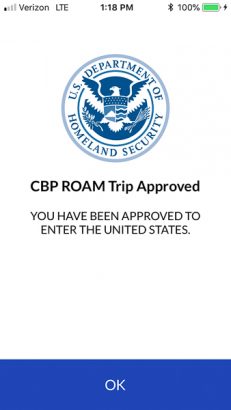
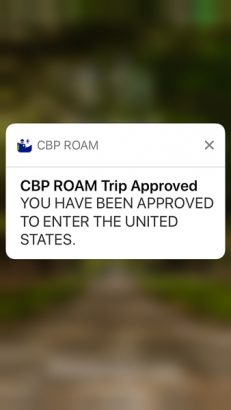
Total time, maybe 5-7 minutes – depends on whether the agent is immediately available to review your request or if you have to wait. The little bar keeps going across the screen so you know you’re still in the que.
We were SO amazed to see this all go so smoothly … KUDOS to whoever decided to implement CBP ROAM!
So now on to the boring setup stuff….
There are 3 phases to making the ROAM app work. 1. Download the app; 2. Fill in the Traveler and Mode of Transportation tabs in advance. 3. Don’t click the ARRIVAL tab until you’re literally arriving in US waters – see above.
I was confused about how this was going to work (or IF it was going to work), so I’m providing more detailed instructions for those following in our wake.
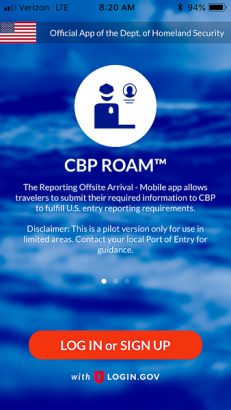
BE PREPARED! DOWNLOAD THE CBP ROAM APP on your smart phone from Apple App Store or Google Play. Once downloaded, open the app. You’ll be prompted to Sign In. If you don’t have a login.gov sign in, you’ll be prompted to make one. You’ll need to provide a telephone number where you can receive a verification code to complete the log in and a valid e-mail address.
But first you’ll have to accept the usual disclaimers … Click Accept at the bottom.
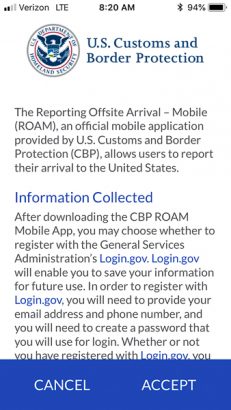
If you need to create a log-in, the app will guide you through the process. The next screen is the Log In Screen. So Log In…
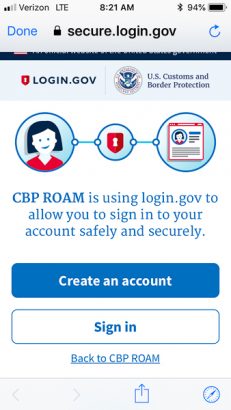
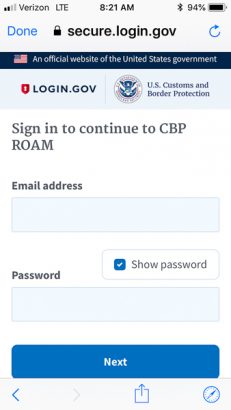
When you click Next, you’ll receive a text message with a unique secure verification code. Type the verification code in the box.
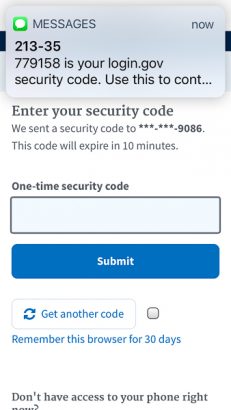
Now, you’re in! The next time, you’ll skip the create a login.gov step and go directly to the security code screen.
Ignore the fact that the Arrival Tab is first on the bottom line of tabs. Go directly to the Travelers Tab and IN ADVANCE, you need to fill out the Travelers and Mode of Transportation Tabs. The reason you need to do these in advance is because you’ll be taking and submitting a photo of your passport photo page in addition to entering all the valid information for each traveler.
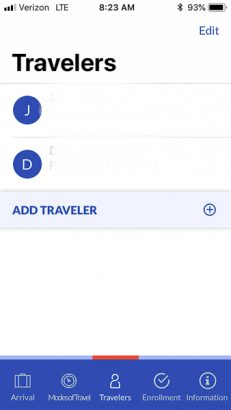
Here’s the screen where you’ll be asked to take a photo of your passport photo page. It’s easy, just click the button and the app walks you through it.
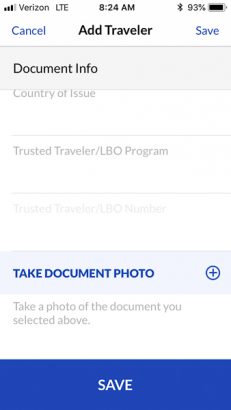
Complete the Traveler data for each traveler. No worries, if you need to add Travelers later, it’s not a problem.
Now click the Mode of Transportation tab. Here’s where all the boat information goes – you’ll need your State Registration, Federal Documentation (if applicable), Customs DTOPS Sticker Number (don’t have a Customs DTOPS sticker? Click here – ALSO well in advance because they have to snail mail you the sticker and it takes a bit.)
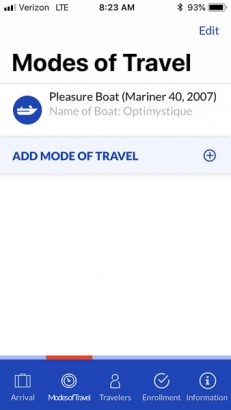
Fill in all the required information and click Save. Now you’re ready to wait until it’s time to Arrive back in the country.
You may want to double check the day before you arrive — sometime when you have cell or wifi access. I had to update the app before it would let me continue and also had to reconfirm the travelers information – not sure why, but glad I checked it ahead of time.
So GO, leave the US & enjoy the painless easy re-entry! Disclaimer – not sure exactly where ROAM is valid – they’re still in the process of rolling it out so if you’re arriving from an unusual spot, you may want to double check and see that it’s valid for that area.
Comments? Did you experience anything different? Please leave a comment and share! Cheers! Jan
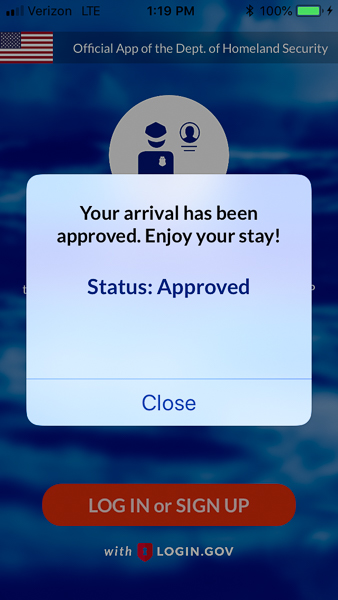
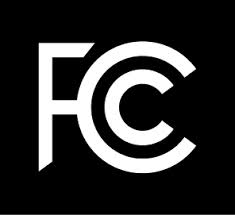

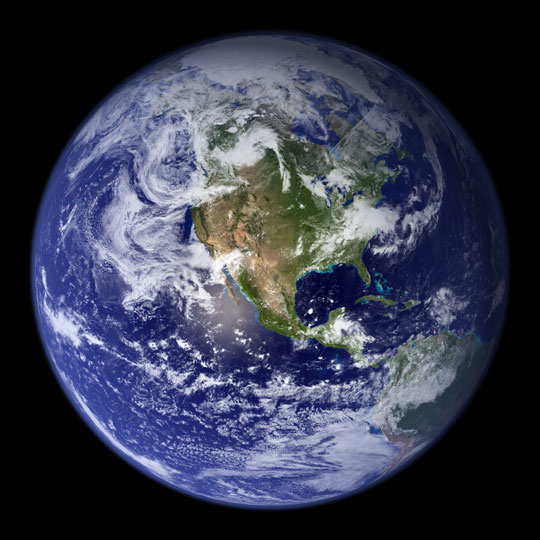










My husband and I entered into US waters using CBP ROAM app and it work great. We got a email back giving us a Verified Traveler Number. We are to add this number to our profile in the CBP ROAM app. I can’t figure out how to do this.
I am UK citizen on UK yacht. Had been in US, got a cruising licence, went to Canada, returned by yacht into Boston.
Told Roam no good here, given a hard time by CBP staff, told to find a dock, non available, threatened with a fine, not sure what for; eventually harressed and ordered into a hasty visit by tender leaving yacht at anchor. All worked out but told Boston had its own rules. I know other Brits have had an easier experience.
I downloaded the app and filled in the info right up to where it wanted a photo of my passport picture. My iPhone wouldn’t’t take a picture when I pushed the icon. Anybody else have that problem?